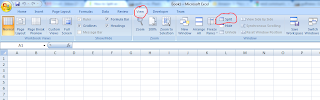Sick of Scrolling Back and Forth?
One thing that many love about Excel is that you can almost always add a new row or column to a spreadsheet to keep track of additional information without losing the data that’s already there. There are times, though, when the spreadsheet can start to look cluttered, and all that information seems to get lost with the constant scrolling back and forth from one end of the document to another.
Sometimes, it is possible to move the information around so that all the pertinent facts are located close to one another on the spreadsheet page. However, that method isn’t always viable, especially if you’re dealing with a file that contains a database or a number of calculated formulas. One way to handle this problem is to use Excel’s split panes feature.
In Excel 2007, the Split Panes command is located on the View tab of the Excel ribbon in the Windowcategory. If your Excel window isn’t maximized, you may have trouble spotting this command at first since it is one of the first ones to get truncated if there isn’t enough display room on the ribbon. If you’re having trouble finding it, the screenshot below shows the location of the command.