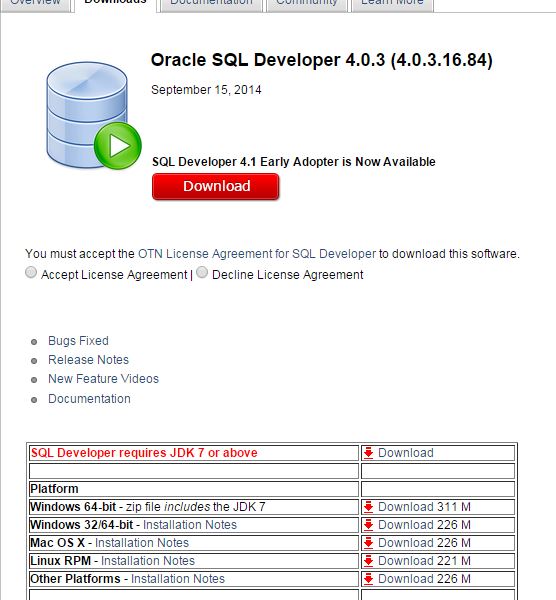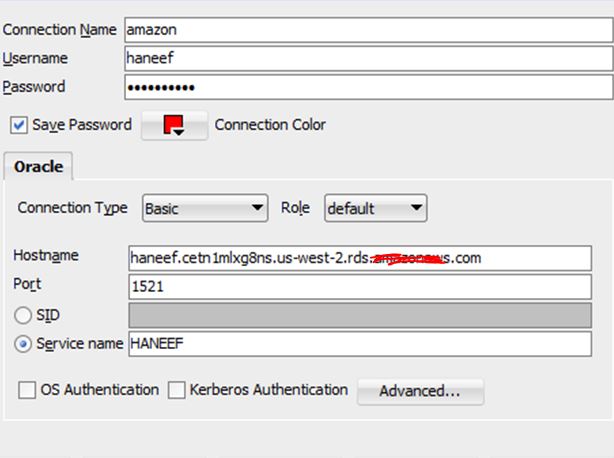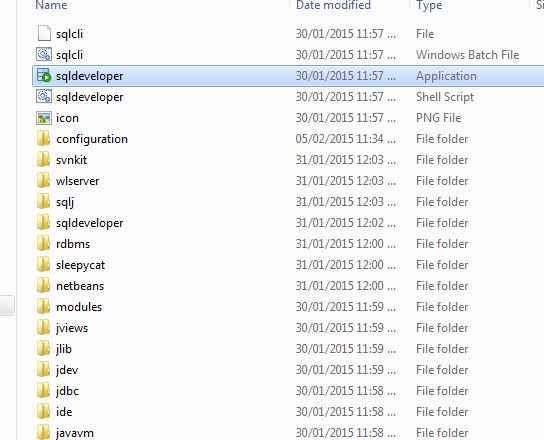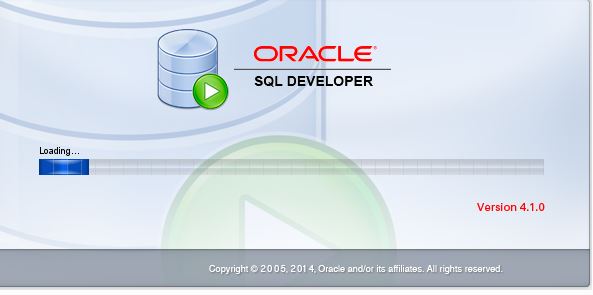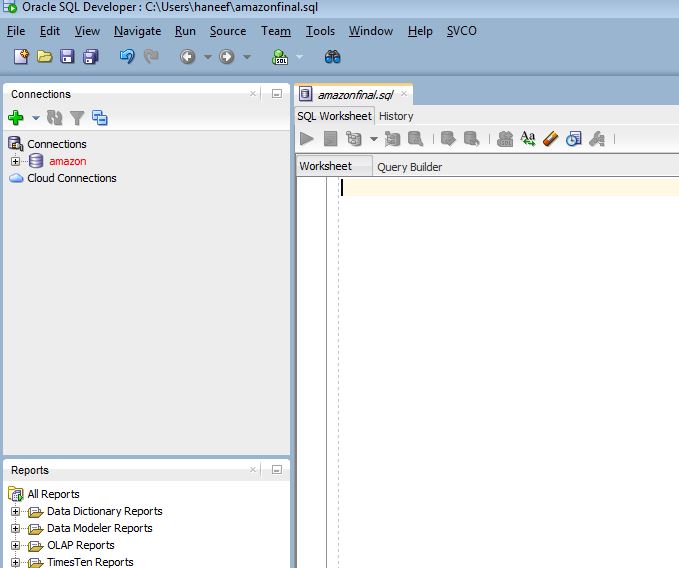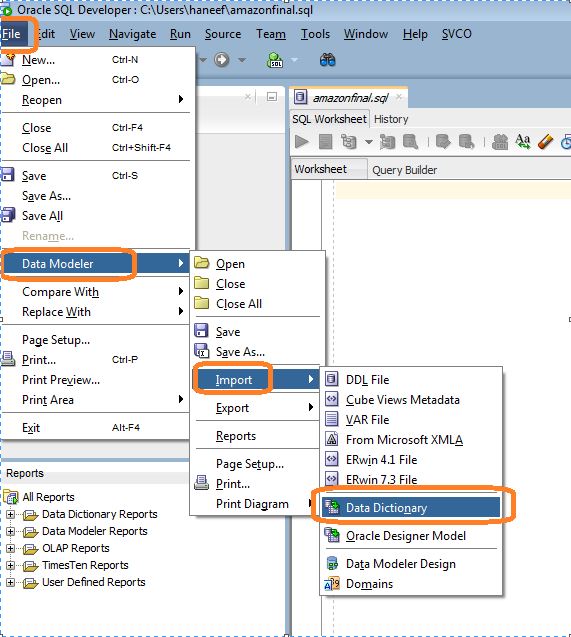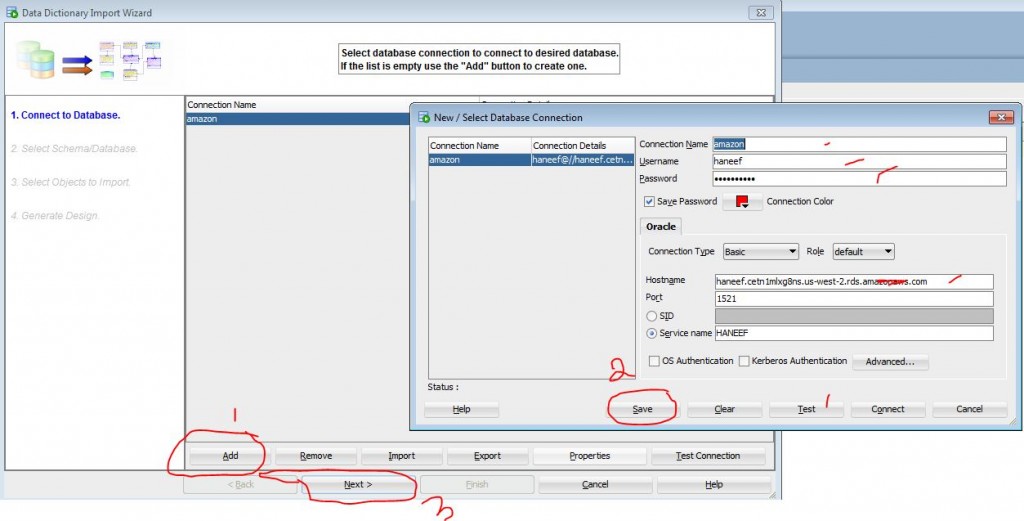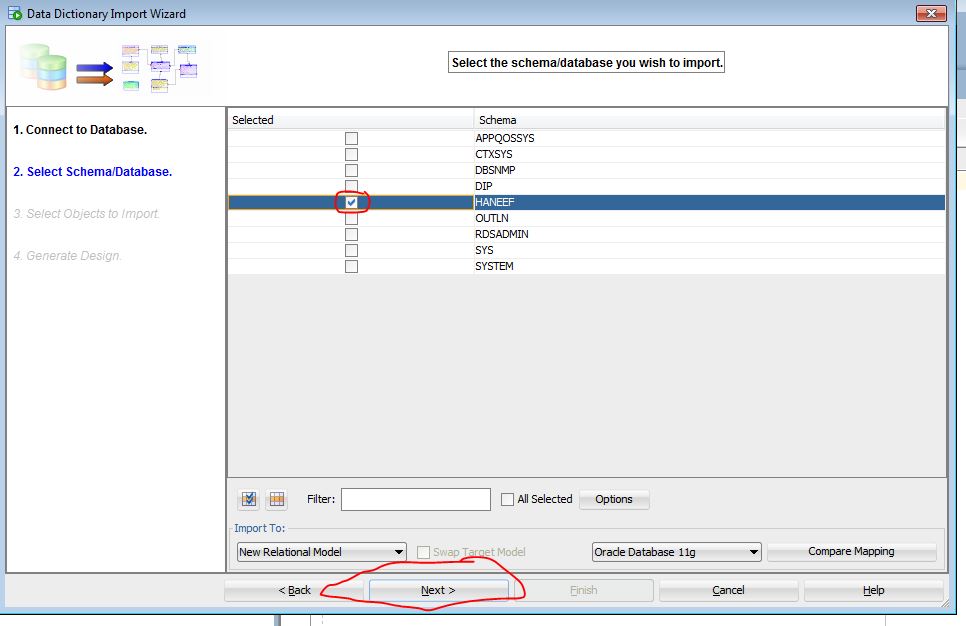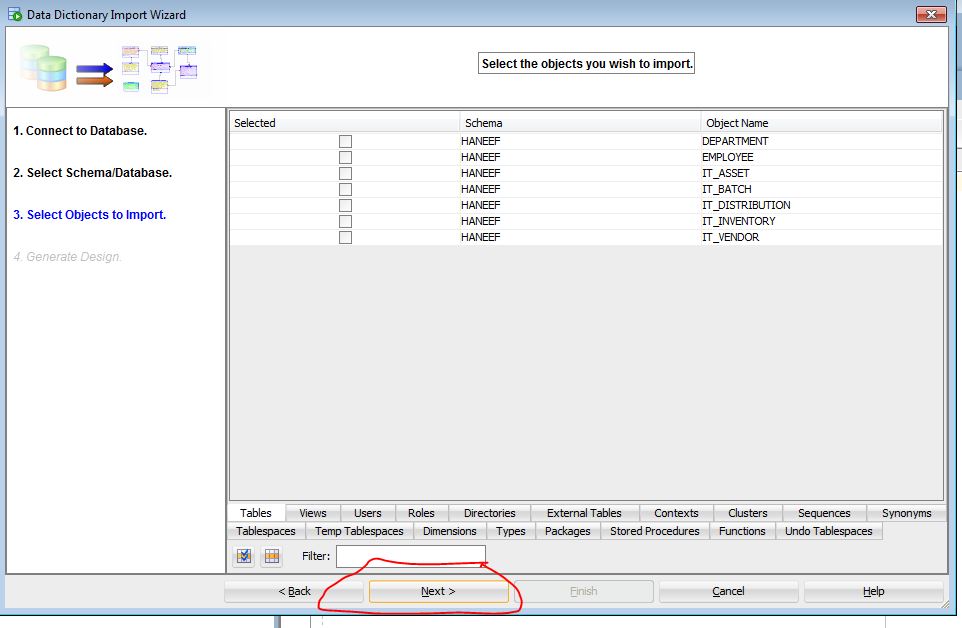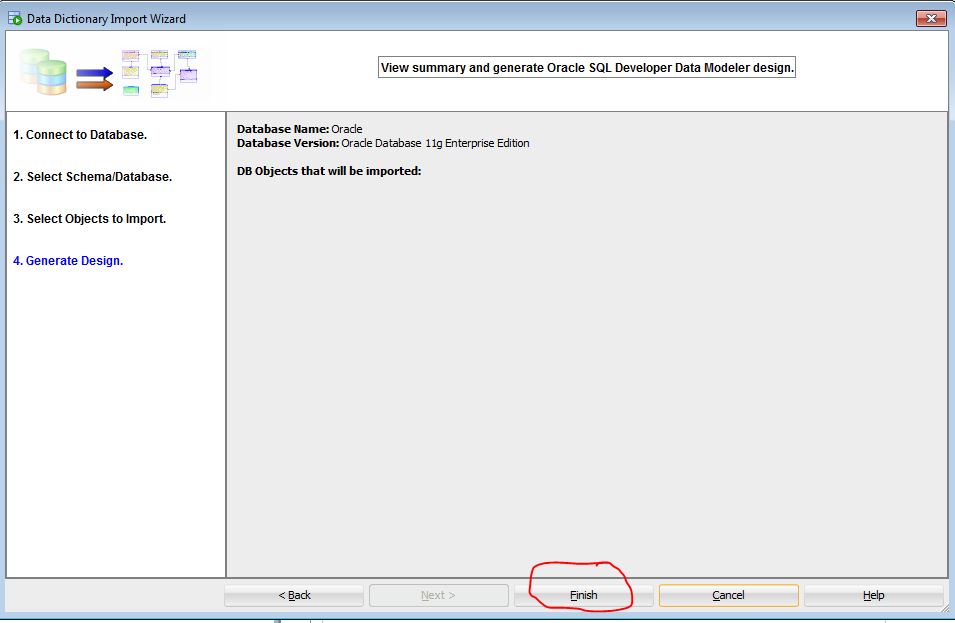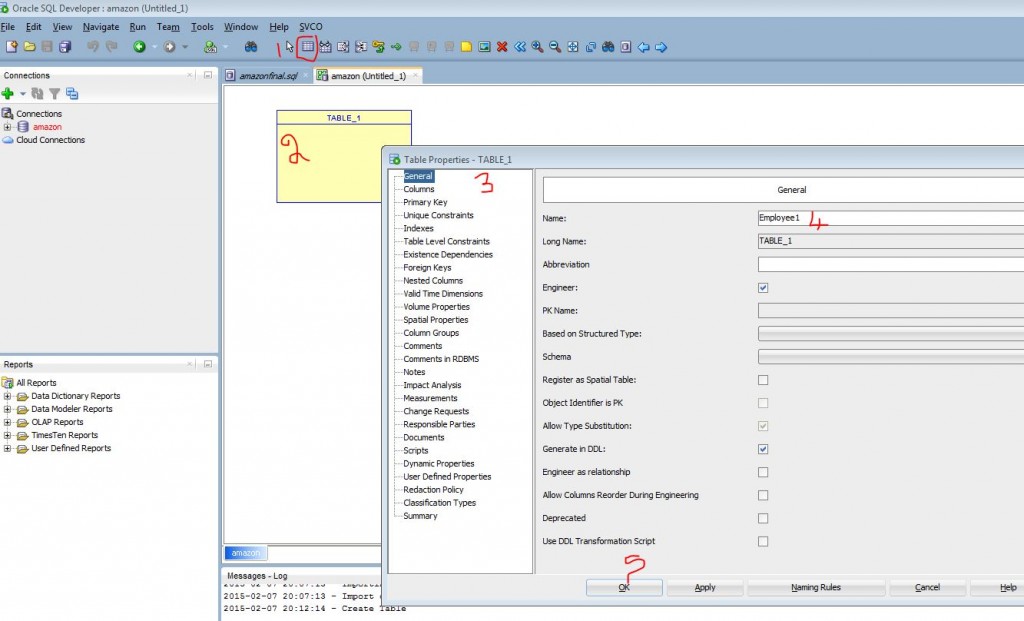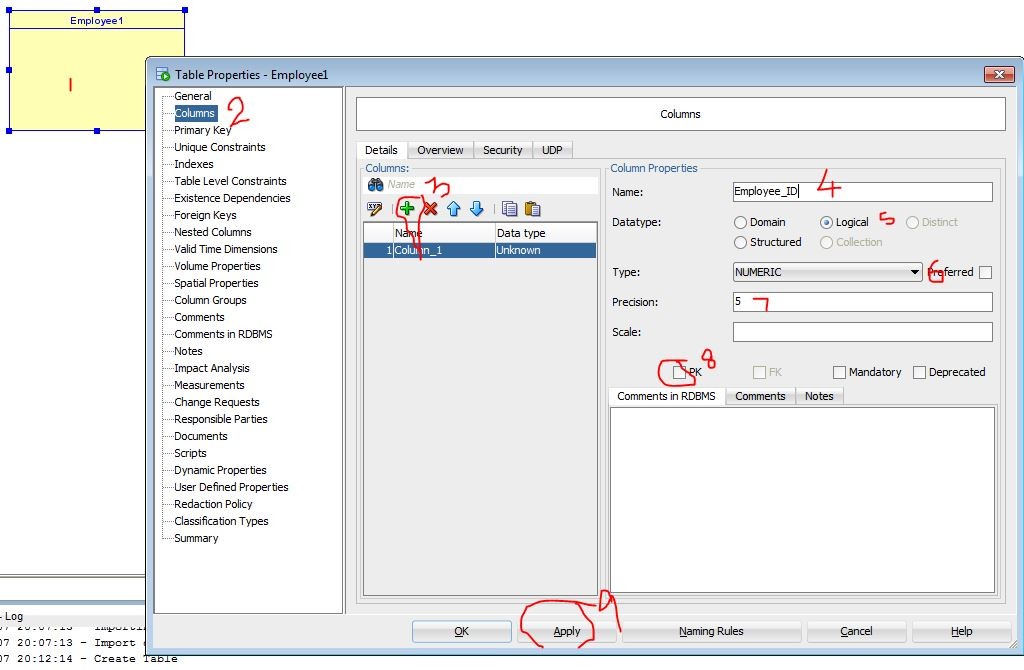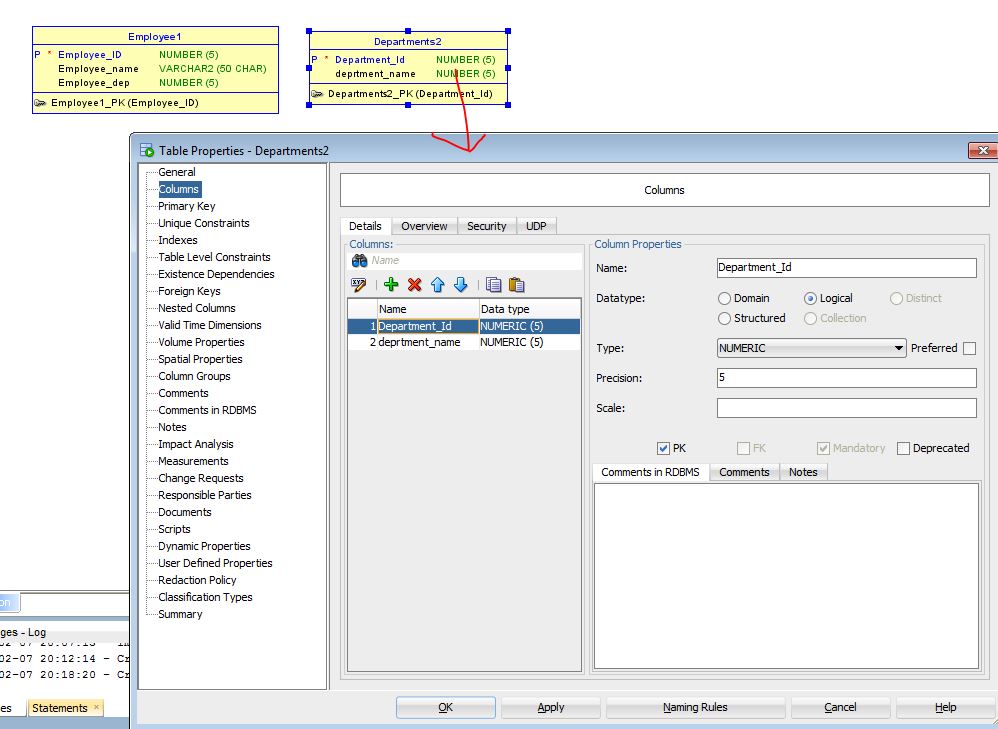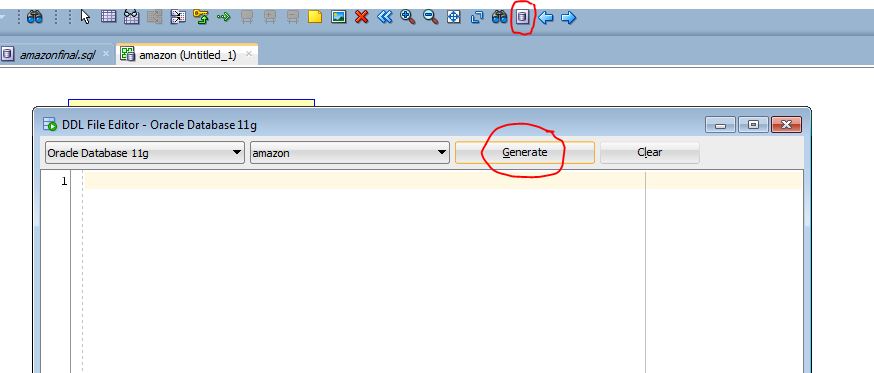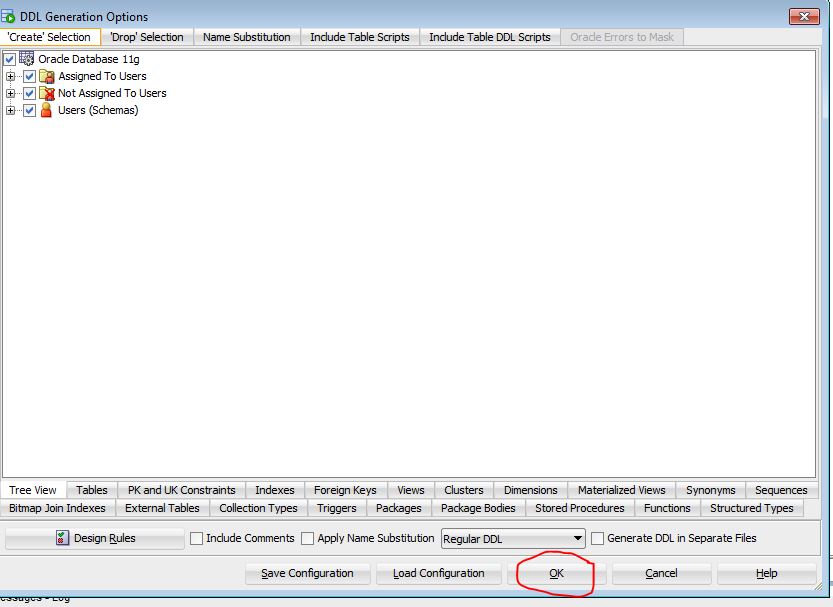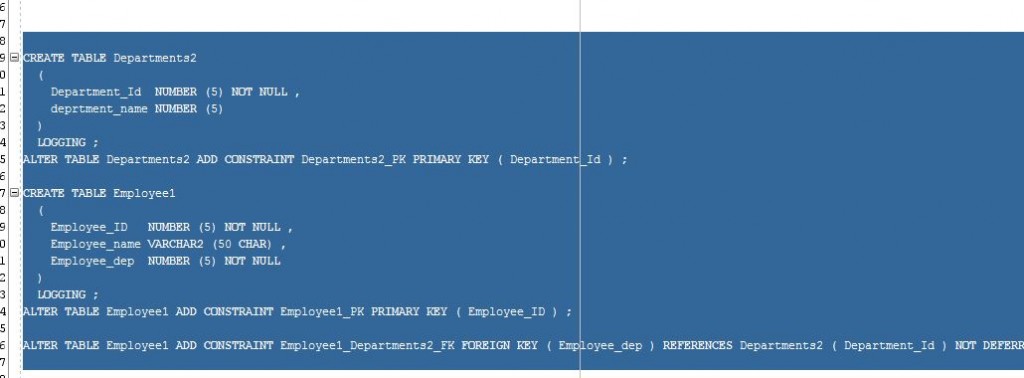Pre Requisites:
- Oracle SQL Developer
- Oracle Database Instance Login Details
Complete Video Tutorial
Step 1:
Install Oracle SQL Developer
http://www.oracle.com/technetwork/developer-tools/sql-developer/downloads/index.html
Please note that in order to install Developer Tool you must have JDK 7 or above in your PC. If you do not have please download JDK from following link prior to downloading to SQL Developer tool.
http://www.oracle.com/technetwork/java/javase/downloads/jdk7-downloads-1880260.html
Step 2:
Please make sure you have following details of Oracle DB is handy with you.
- Hostname :
- Username :
- Password :
- Service Name :
- Port No :
Step 3 :
Extract the Downloaded SQL Developer tools to a folder and open the file SQL Developer
This will Open Developer
Now Import Data Dictionary as shown
Enter the Oracle DB Details
Select Schema
Dont select any DB Tables as we are going to create new Tables
Now click Insert Table. Drag workspace to new table , enter table Name it as Employee and Click OK
Now Create Columns as Shown
Similarly create second table : department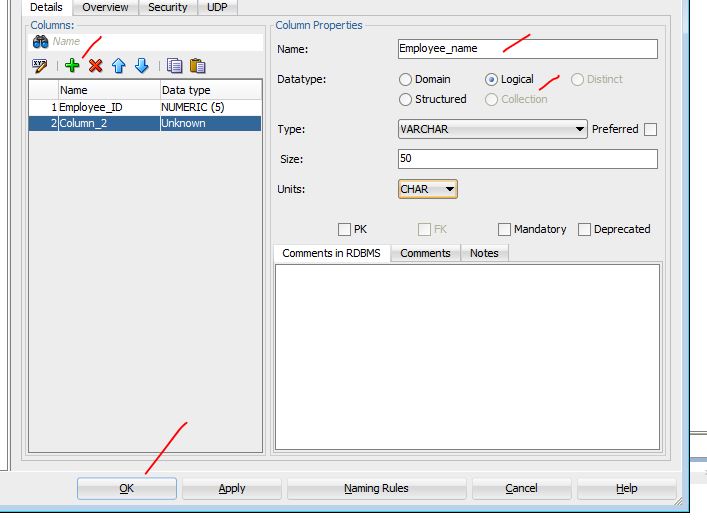
Now Create Foreign Key as shown to link Department Id from Employee table to Department Table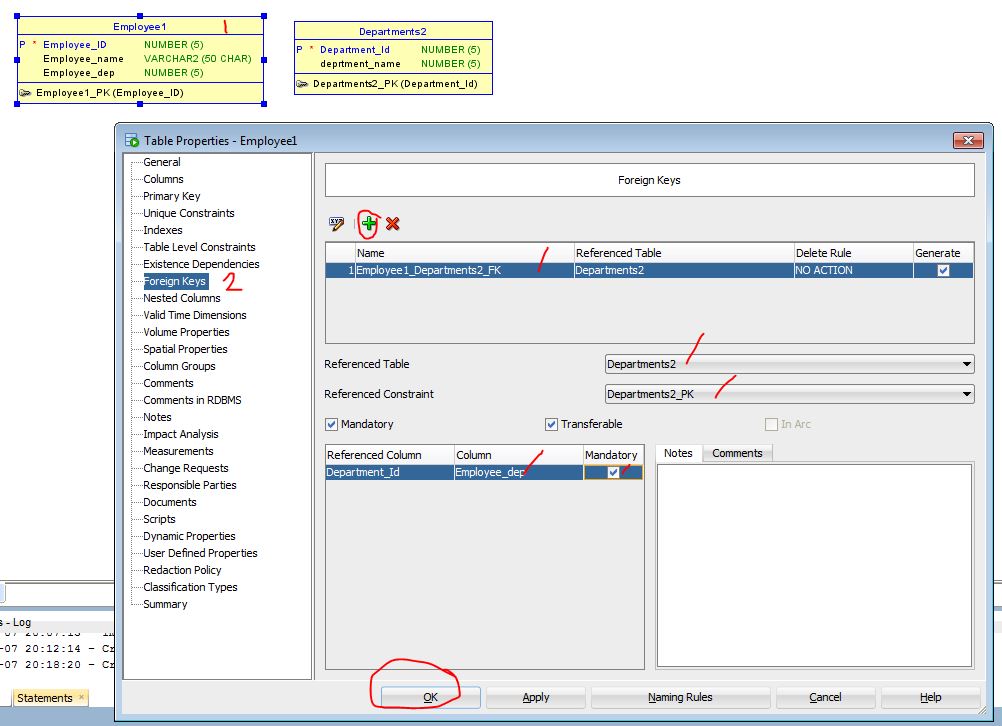
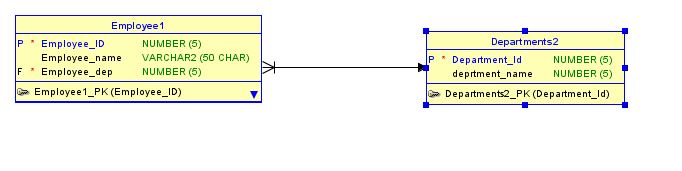
Please note that Developer tool will not create the table automatically. We need to Generate the DDL and Paste it in the SQL workspace and execute for creating the tables .
Now copy the generated DDL
Now open the SQL qorkspace and Paste the code and Click Run as shown. This will create the table.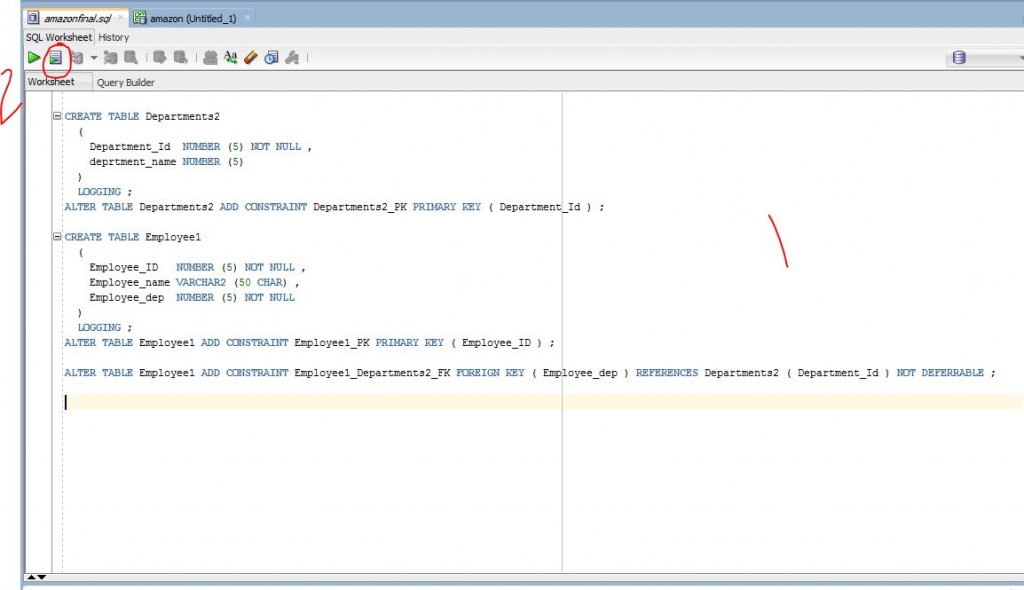
Continue to Part 2 of this tutorial to integrate this to Visual Studio net MVC .