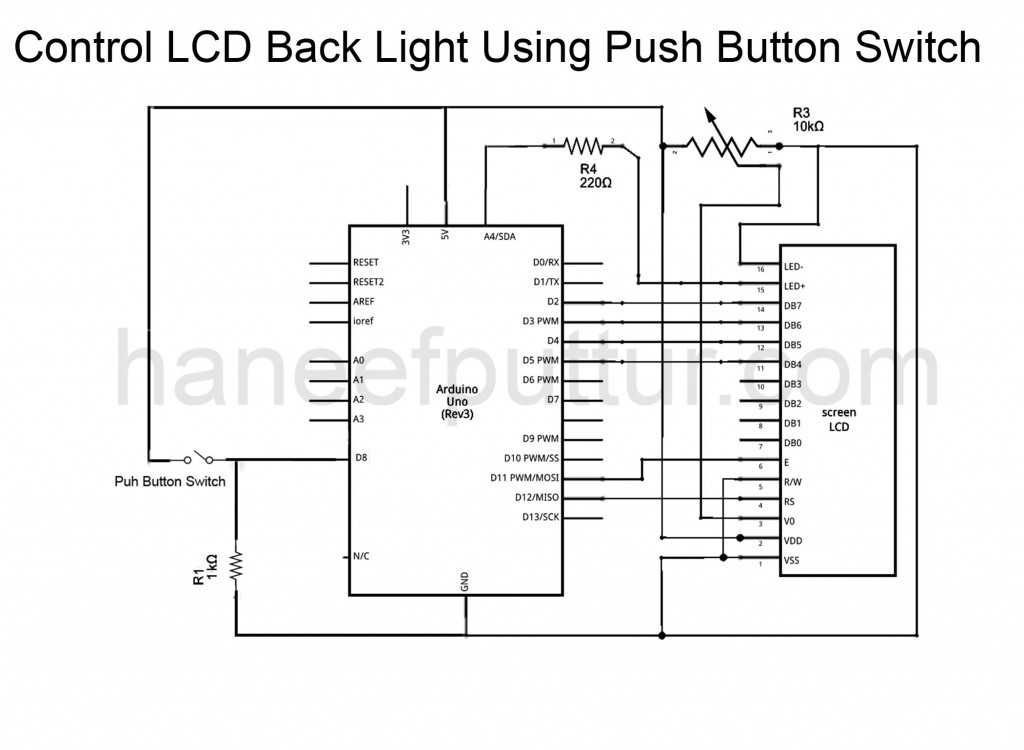Parts Required :
Resistors
1 K Ohm (1 No)

220 Ohm resistor – 1no

Potentiometer 10K

Arduino Uno Board

LC Display
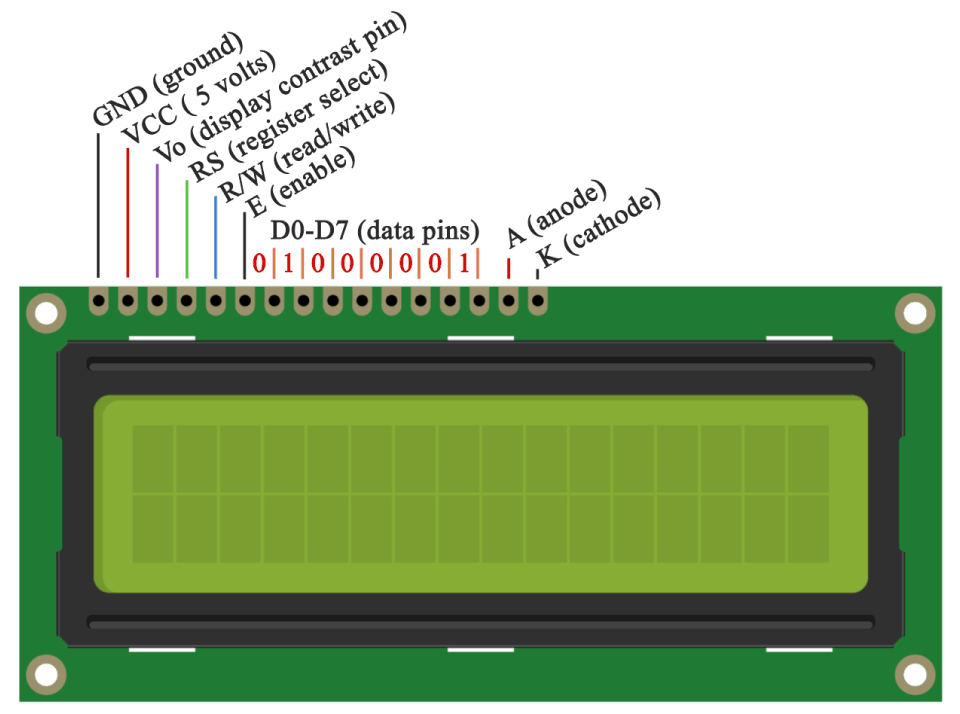
Push Button Switch
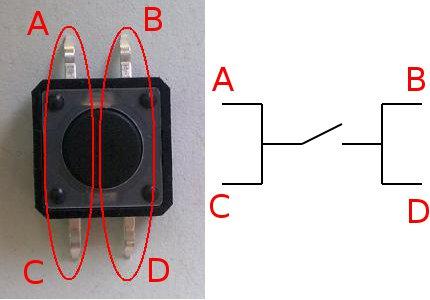
Circuit Diagram
Arduino Code:
// By Haneefputtur.com
// LCD RS pin to digital pin 12
// LCD Enable pin to digital pin 11
// LCD D4 pin to digital pin 5
// LCD D5 pin to digital pin 4
// LCD D6 pin to digital pin 3
// LCD D7 pin to digital pin 2
// LCD Anode Pin to Analog Pin A4
// Push Button to digital Pin 8
#include <LiquidCrystal.h>
#define LCD_LIGHT_PIN A4
const int buttonPin = 8;
LiquidCrystal lcd(12, 11, 5, 4, 3, 2);
int buttonState = 0;
void setup() {
// Setup the number of columns and rows that are available on the LCD.
lcd.begin(16, 2);
lcd.noDisplay();
// Set the button pin as an input.
pinMode(buttonPin, INPUT);
// Set the LCD display backlight pin as an output.
pinMode(LCD_LIGHT_PIN, OUTPUT);
// Turn off the LCD backlight.
digitalWrite(LCD_LIGHT_PIN, LOW);
}
void loop() {
buttonState = digitalRead(buttonPin);
if (buttonState == HIGH)
{
// Print some text to the LCD.
lcd.clear();
lcd.setCursor(0, 0);
lcd.print("Haneef Puttur.com");
// Turn the backlight on.
digitalWrite(LCD_LIGHT_PIN, HIGH);
// Display the text on the LCD.
lcd.display();
// Wait for 10 seconds and write next line.
delay(10000);
lcd.clear();
lcd.setCursor(0, 0);
lcd.print("Welcome to Arduino");
// Wait for 10 seconds and write next line.
delay(1000);
lcd.clear();
lcd.setCursor(0, 0);
lcd.print("Add Your Name Here");
// Wait for 10 seconds and turn off.
delay(10000);
lcd.noDisplay();
digitalWrite(LCD_LIGHT_PIN, LOW);
}
}
This will display lines of code and go to sleep mode.
When the push button is pressed , display will start again.