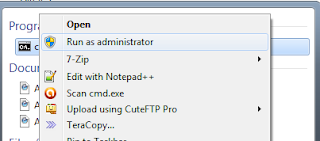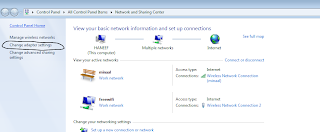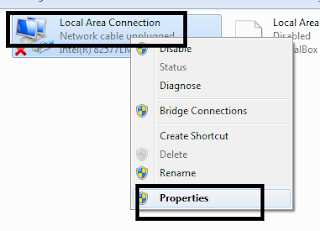Connecting Mobile to your Laptop wires Internet.
Scenario : Imagine you are in a place where there is no wifi router and only Ethernet based internet is available and you want to use your mobile with wifi.
Solution :
Step1 : Open Command Prompt in Run as Administrator Mode
Steo 2 : Paste this Command
netsh wlan set hostednetwork mode=allow ssid=haneef key=12345678 keyUsage=persistent
Step 3 :
Open Network Sharing Center from Control Panel and Click Change Adopter settings
Step 4 : Right Click Local Area Connection — Click Properties
click on the “Sharing” tab. From here click the check box labeled “Allow other Network Users to connect through this Computer’s Internet Connection”. Click on the Drop down box “Home networking connection” labeled “Select a private network connection” and select the Microsoft Virtual WiFi Miniport Adapter which should be labeled “Wireless Network Connection 2”. Click “OK” and the “Local Area Connection” button should now say “Shared”.
Step 5:
Now your HOSPOT is ready. To start the Wifi hotspot – Run following Command
netsh wlan start hostednetwork
Now open Mobile, search for Wifi with name “haneef” and use above password and Enjoy!!!!
Step 6 : To Stop WIFI Hotspot run following command.
netsh wlan stop hostednetwork
SSID : haneef
Password : 12345678
—
Haneef Puttur
***************
#You will never reach your destination if you stop and throw stones at every dog that barks…