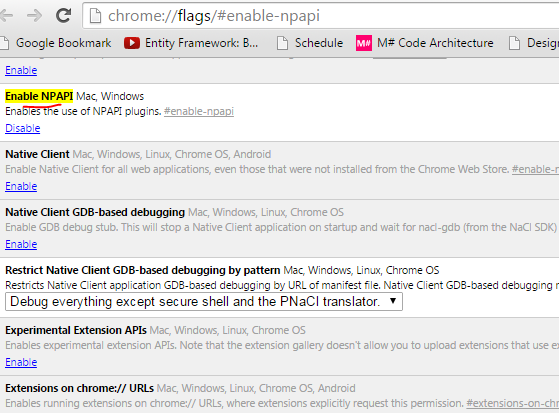After the new upgrade of Chrome browser many Bank websites (Like Axis Bank) where Java Token used will not work unless you make following settings.
If your site requires Java plugin , chrome will not support unless you enable the NAPI plugin manually.
Enabling NPAPI in Chrome Version 42 and later
As of Chrome Version 42, an additional configuration step is required to continue using NPAPI plugins.
- In your URL bar, enter:
chrome://flags/#enable-npapi - Click the Enable link for the Enable NPAPI configuration option.
- Click the Relaunch button that now appears at the bottom of the configuration page.
If you still face issues , please leave me a comment .
*********
More info on this issue:
How do I use Java with the Google Chrome browser?
This article applies to:
- Browser(s) Chrome
- Java version(s): 7.0, 8.0
NPAPI support by Chrome
The Java plug-in for web browsers relies on the cross platform plugin architecture NPAPI, which has long been, and currently is, supported by all major web browsers. Google announced in September 2013 plans to remove NPAPI support from Chrome by “the end of 2014”, thus effectively dropping support for Silverlight, Java, Facebook Video and other similar NPAPI based plugins. Recently, Google has revised their plans and now state that they plan to completely remove NPAPI by late 2015. As it is unclear if these dates will be further extended or not, we strongly recommend Java users consider alternatives to Chrome as soon as possible. Instead, we recommend Firefox, Internet Explorer and Safari as longer-term options. As of April 2015, starting with Chrome Version 42, Google has added an additional step to configuring NPAPI based plugins like Java to run — see the section Enabling NPAPI in Chrome Version 42 and laterbelow.
64-Bit Chrome on Windows
Starting with Chrome version 37, Chrome is available in 64-bit format on Windows. When running 64-bit Chrome, the user must also have 64-bit Java installed.
» Windows and 64-bit Java
Java and Chrome on Mac OS X
A 64-bit browser is required to run 64-bit Oracle Java on Mac OS X. Chrome 64-bit for Mac became available with Chrome Version 39. For more information, see 64-bit Chrome (blog.chromium.org).
Chrome and Linux
Starting with Chrome version 35, NPAPI (Netscape Plug-in API) support was removed for the Linux platform. For more information, see Chrome and NPAPI (blog.chromium.org).
Firefox is the recommended browser for Java on Linux.
Enabling NPAPI in Chrome Version 42 and later
As of Chrome Version 42, an additional configuration step is required to continue using NPAPI plugins.
- In your URL bar, enter:
chrome://flags/#enable-npapi - Click the Enable link for the Enable NPAPI configuration option.
- Click the Relaunch button that now appears at the bottom of the configuration page.
Developers and System administrators looking for alternative ways to support users of Chrome should see this blog, in particular “Running Web Start applications outside of a browser” and “Additional Deployment Options” section.
Java plug-in needs permission
If you see a message within Chrome that says Java(TM) needs your permission to run, you will need to respond to the Chrome options in order to run plug-ins on the page. Options vary according to the version of Chrome.
Chrome plug-in blocked icon (in address bar)
Look for the blocked plug-in icon in the Chrome address bar. Clicking on the icon will display Plug-ins were blocked on this page and plug-in options
- Click Always allow plug-ins on [name of site] to allow plug-ins (including Java) to run on all this site’s pages.
- Click Run all plug-ins this time to allow the plug-in (including Java) content on the page to run only until you leave this page.
- Click Continue blocking plug-ins to prevent plug-ins from running on the page.
In addition, you can manage permissions on a site basis through the Manage plug-in blocking option.
Chrome message bar
- Click Run this time to allow the Java content on the page to run only until you leave this page.
- Click Always run on this site to allow Java to run on all this site’s pages. You will not see this message again for pages on this site.
Additional plug-in required
If you see a message bar within Chrome that says Java(TM) is required to display some elements on this page, click on Install plug-in in the Chrome message bar, or download from java.com.
Plug-in out of date
If you see a message bar within Chrome that says Java(TM) was blocked because it is out of date, click on Update plug-in in the Chrome message bar to get the latest Java.