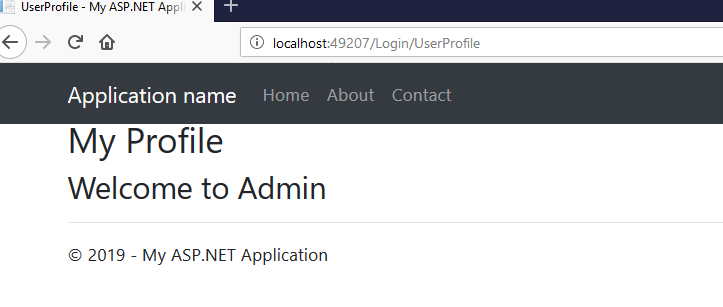Requirement :
- Implement google 2 step authentication in any existing MVC C# Project.
Features :
- Highly Secure
- No need of internet to get OTP Code
- No cost for OTP code unlike SMS
- No need to wait long to get a code
- Both IOS and Android are supported
- Complete solution with source code available for download
- 30 Days cookie so no need to authenticate daily [Can be changed]
- Easily add or edit private secure code in web config.
- Enable 2 step feature from Web.config
- The session cookie is Encrypted for security purpose
Source Code :
Download complete source code from my repository: https://github.com/haneefputtur/GauthenticatorMVC5
Steps :
- Create a blank MVC Project
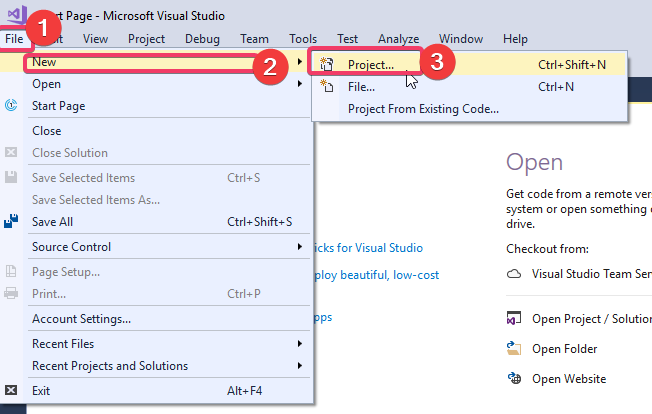
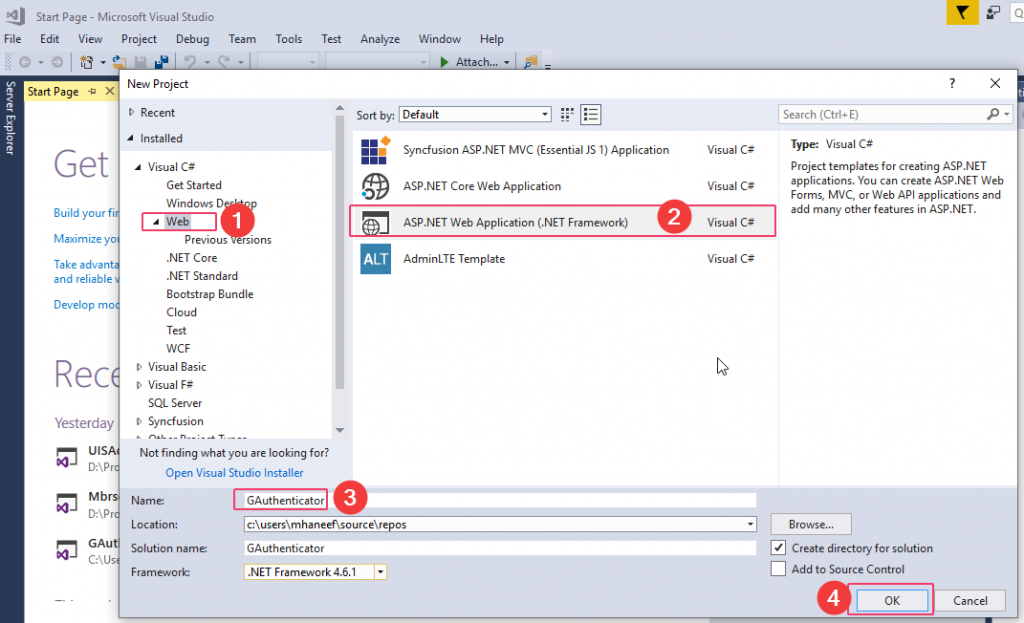
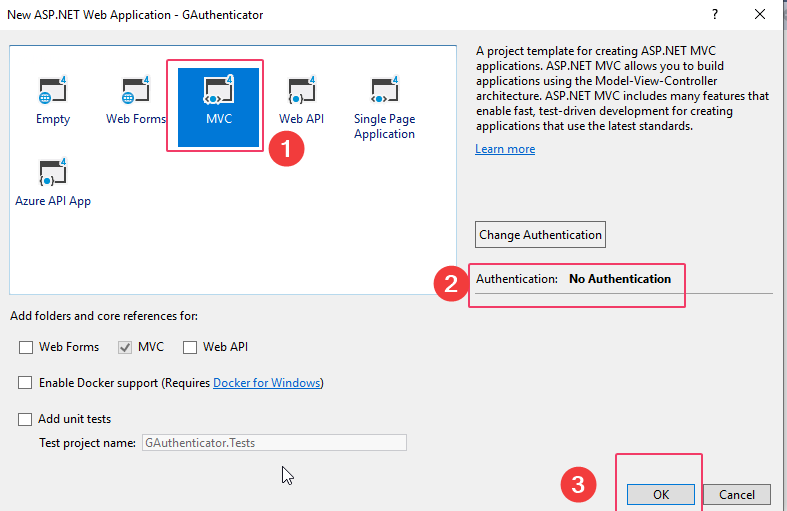
- Install Google Authenticator from Nuget Package
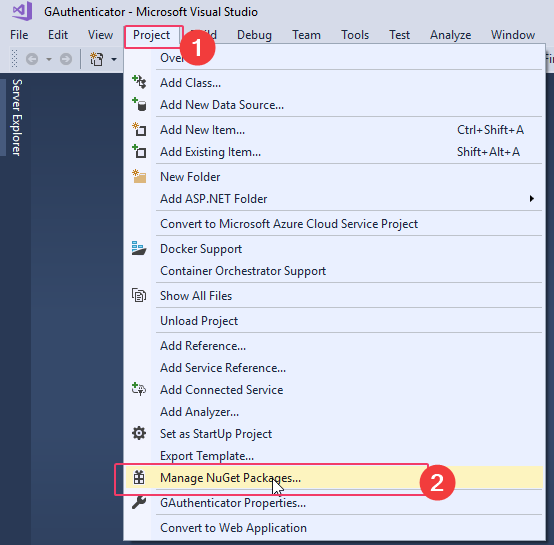
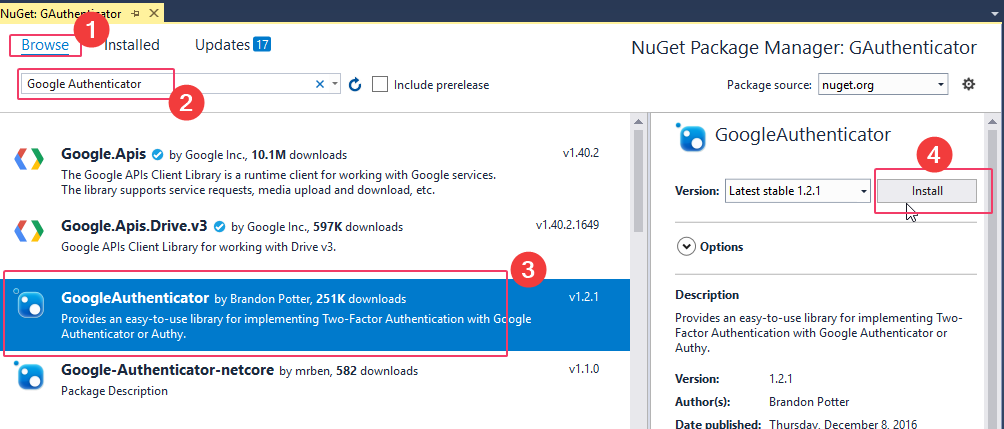 3. Add New Controller and name as LoginController
3. Add New Controller and name as LoginController 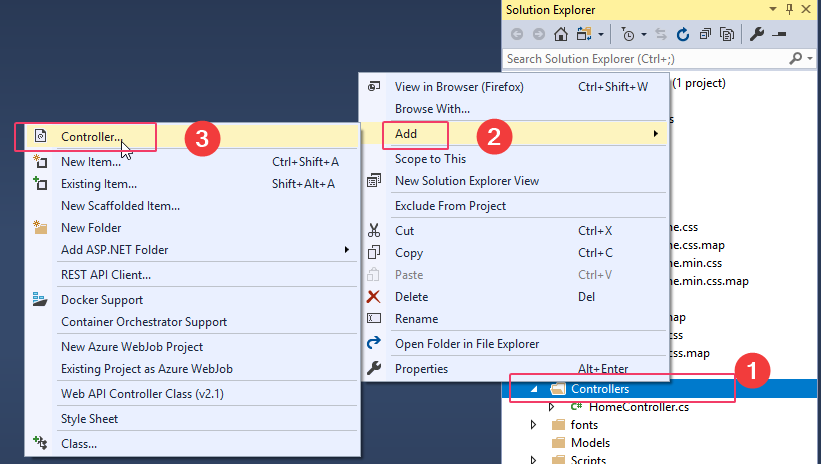
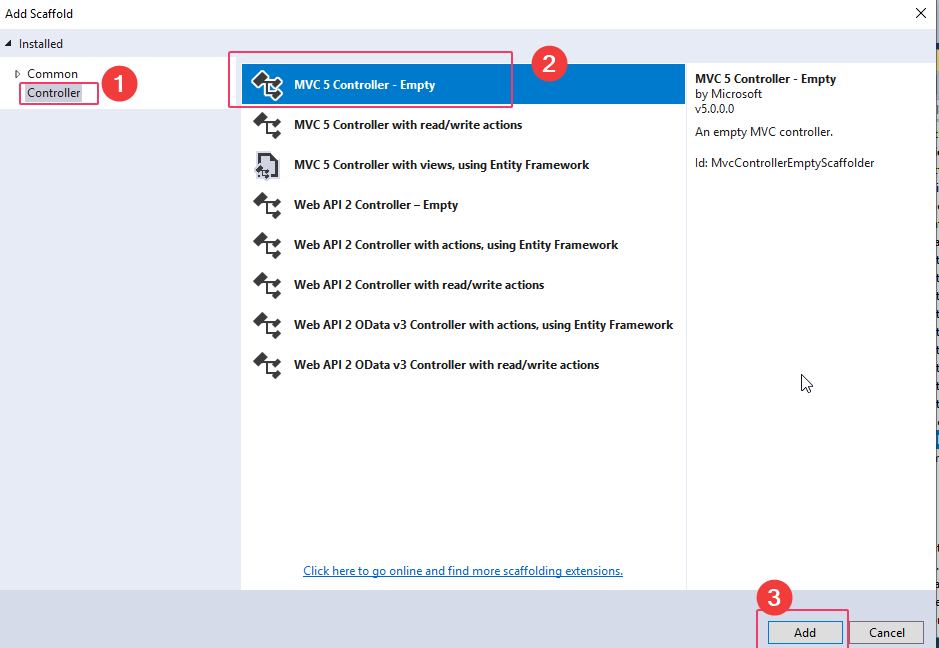
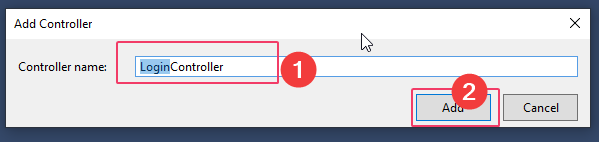 Copy Below Code to controller
Copy Below Code to controller
using System;
using System.Collections.Generic;
using System.Linq;
using System.Text;
using System.Web;
using System.Web.Configuration;
using System.Web.Mvc;
using System.Web.Security;
using GAuthenticator.Models;
using Google.Authenticator;
namespace GAuthenticator.Controllers
{
public class LoginController : Controller
{
// GET: Login
public ActionResult Index()
{
return View();
}
public ActionResult Login()
{
return View();
}
[HttpPost]
public ActionResult Login(LoginModel login)
{
string message = "";
bool status = false;
//check UserName and password form our database here
string GAuthPrivKey = WebConfigurationManager.AppSettings["GAuthPrivateKey"];
string UserUniqueKey = (login.UserName + GAuthPrivKey);
if (login.UserName == "Admin" && login.Password == "12345") // Admin as user name and 12345 as Password
{
status = true;
Session["UserName"] = login.UserName;
if (WebConfigurationManager.AppSettings["GAuthEnable"].ToString() == "1")
{
HttpCookie TwoFCookie = Request.Cookies["TwoFCookie"];
int k = 0;
if (TwoFCookie == null)
{
k = 1;
}
else
{
if (!string.IsNullOrEmpty(TwoFCookie.Values["UserCode"]))
{
string UserCodeE = TwoFCookie.Values["UserCode"].ToString();
string UserCodeD = Encoding.UTF8.GetString(MachineKey.Unprotect(Convert.FromBase64String(UserCodeE)));
if (UserUniqueKey == UserCodeD)
{
FormsAuthentication.SetAuthCookie(Session["Username"].ToString(), false);
ViewBag.Message = "Welcome to Mr. " + Session["Username"].ToString();
//return View("UserProfile");
return RedirectToAction("UserProfile");
}
else
{
k = 1;
}
}
}
if (k == 1)
{
message = "Two Factor Authentication Verification";
//Two Factor Authentication Setup
TwoFactorAuthenticator TwoFacAuth = new TwoFactorAuthenticator();
Session["UserUniqueKey"] = UserUniqueKey;
var setupInfo = TwoFacAuth.GenerateSetupCode("HaneefPuttur.com", login.UserName, UserUniqueKey, 300, 300);
ViewBag.BarcodeImageUrl = setupInfo.QrCodeSetupImageUrl;
ViewBag.SetupCode = setupInfo.ManualEntryKey;
}
}
else
{
FormsAuthentication.SetAuthCookie(Session["Username"].ToString(), true);
ViewBag.Message = "Welcome to Mr. " + Session["Username"].ToString();
// return View("UserProfile");
return RedirectToAction("UserProfile");
}
}
else
{
message = "Please Enter the Valid Credential!";
}
ViewBag.Message = message;
ViewBag.Status = status;
return View();
}
[Authorize]
public ActionResult UserProfile()
{
//if (Session["Username"] == null || Session["IsValidTwoFactorAuthentication"] == null || !(bool)Session["IsValidTwoFactorAuthentication"])
//{
// return RedirectToAction("Login");
//}
ViewBag.Message = "Welcome to " + Session["Username"].ToString();
return View();
}
public ActionResult TwoFactorAuthenticate()
{
var token = Request["CodeDigit"];
TwoFactorAuthenticator TwoFacAuth = new TwoFactorAuthenticator();
string UserUniqueKey = Session["UserUniqueKey"].ToString();
bool isValid = TwoFacAuth.ValidateTwoFactorPIN(UserUniqueKey, token);
if (isValid)
{
HttpCookie TwoFCookie = new HttpCookie("TwoFCookie");
string UserCode = Convert.ToBase64String(MachineKey.Protect(Encoding.UTF8.GetBytes(UserUniqueKey)));
TwoFCookie.Values.Add("UserCode", UserCode);
TwoFCookie.Expires = DateTime.Now.AddDays(30);
Response.Cookies.Add(TwoFCookie);
Session["IsValidTwoFactorAuthentication"] = true;
return RedirectToAction("UserProfile", "Login");
}
return RedirectToAction("Login", "Login");
}
public ActionResult Logoff()
{
Session["UserName"] = null;
FormsAuthentication.SignOut();
FormsAuthentication.RedirectToLoginPage();
return RedirectToAction("Login");
}
}
}
Create New Model called LoginModel
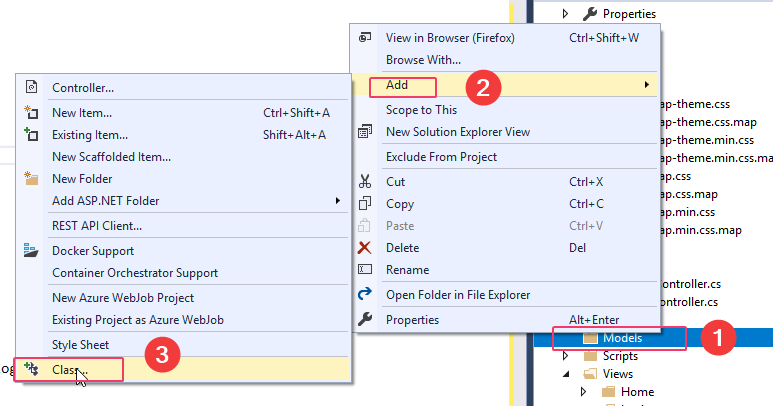
Add Below Code to the file
using System;
using System.Collections.Generic;
using System.Linq;
using System.Web;
namespace GAuthenticator.Models
{
public class LoginModel
{
public string UserName { get; set; }
public string Password { get; set; }
}
}
Create View Login.cshtml and copy the code from this link : https://github.com/haneefputtur/GauthenticatorMVC5/blob/master/GAuthenticator/Views/Login/Login.cshtml
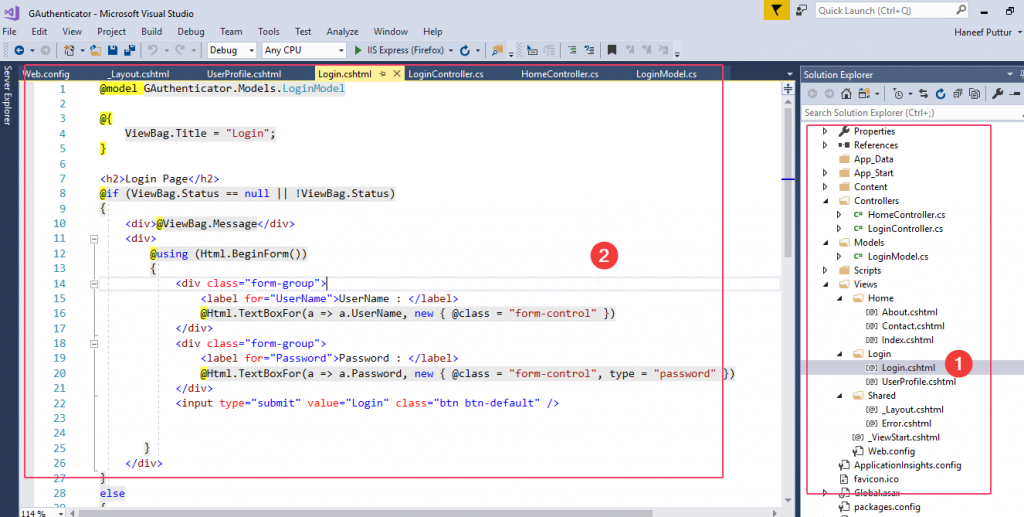
Create View UserProfile.cshtml and copy the code from this link
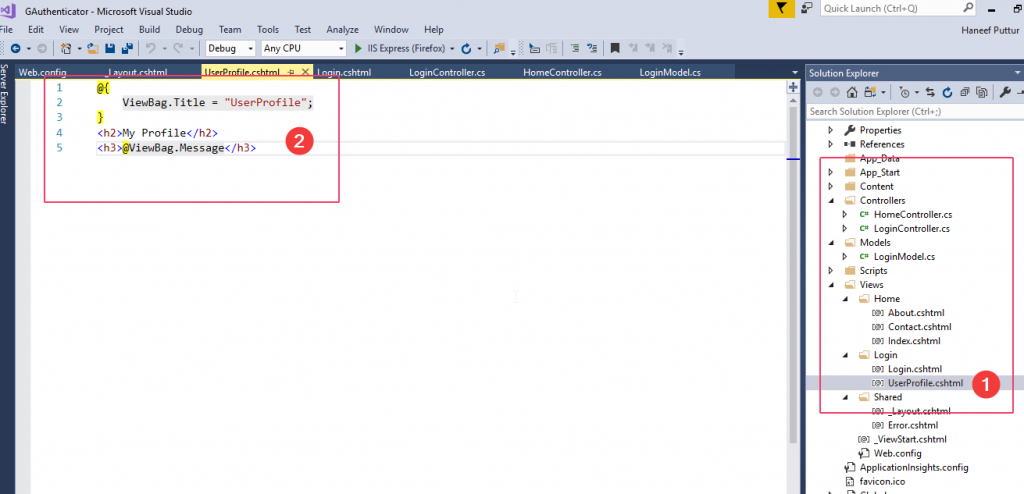
Edit the shared layout to reflect below changes. full code available at https://github.com/haneefputtur/GauthenticatorMVC5/blob/master/GAuthenticator/Views/Shared/_Layout.cshtml
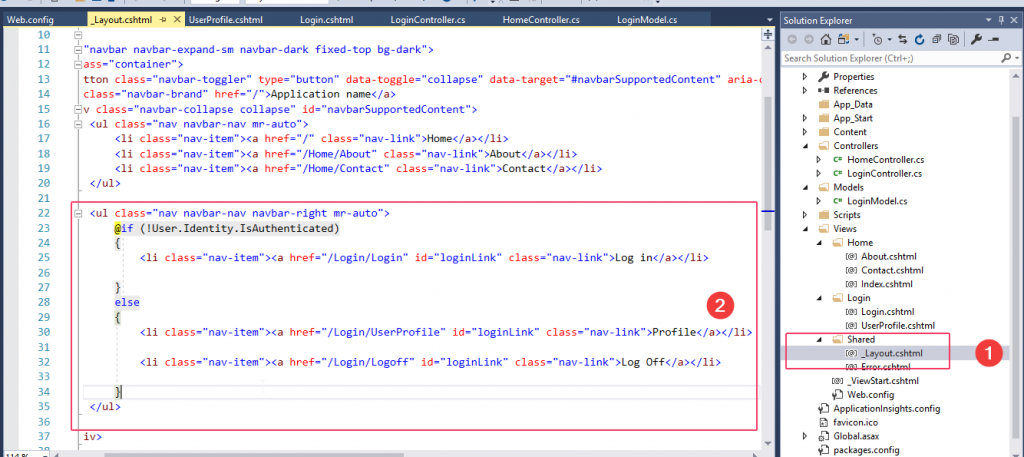
Add the below keys to web.config which will control the behavior of Google Authenticator
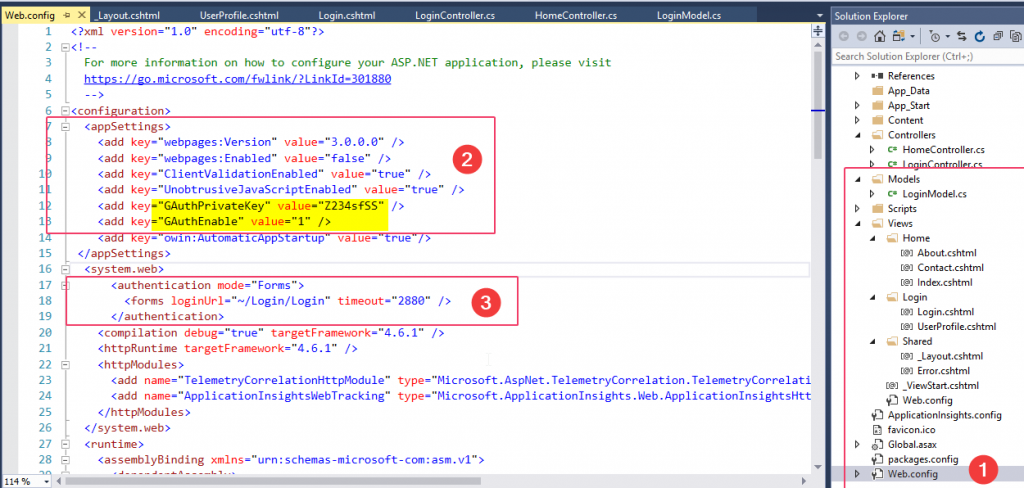
Add Authorize code to Home / Index.cshtml as shown to secure the home controller for testing code
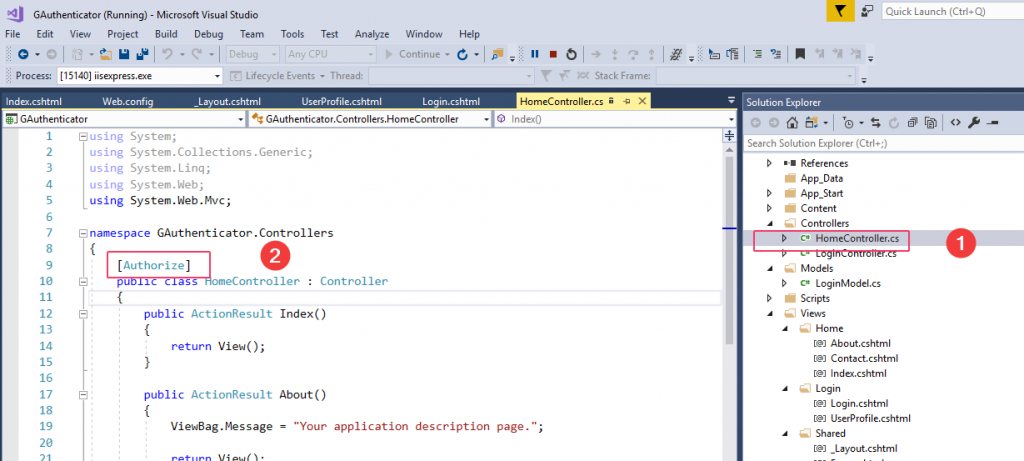
Download Complete code from GitHub
Install google authenticator for android from Google :
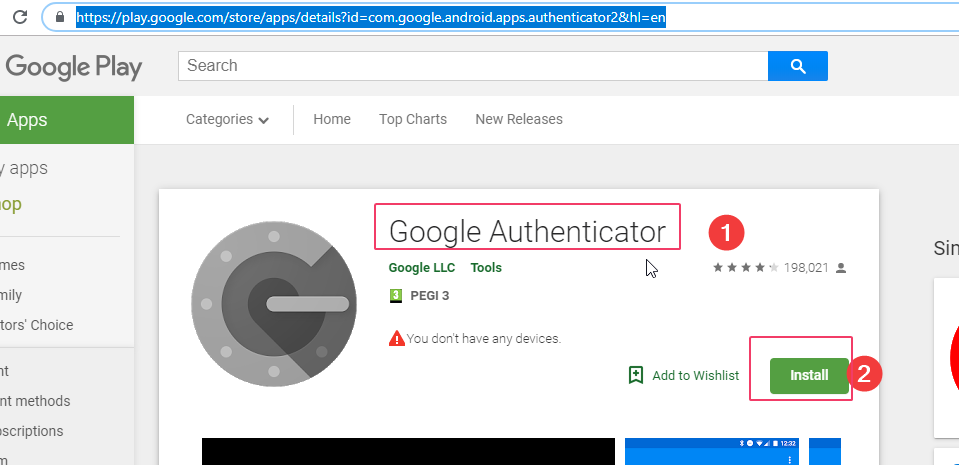
For IOS download from Apple Playstore
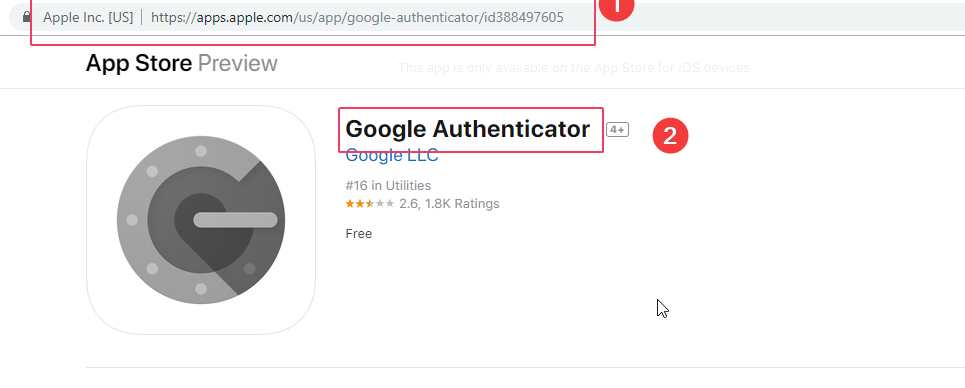
Now run the code.
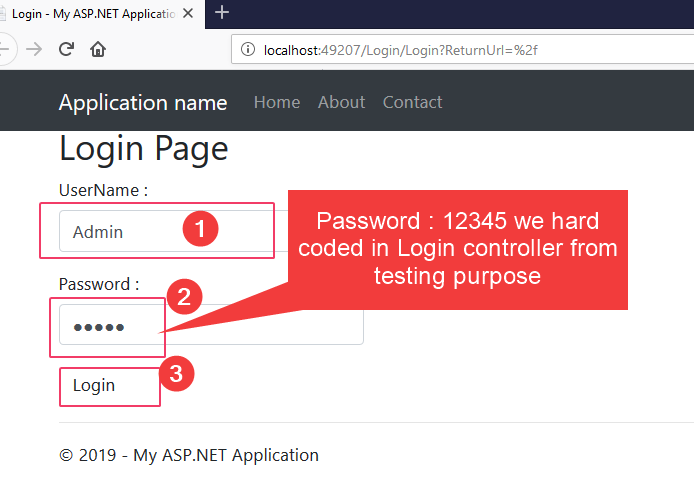
You will see below screen
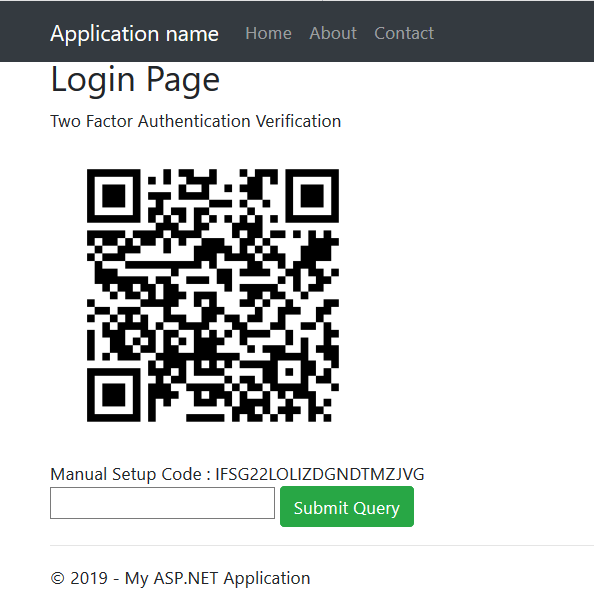
Now open google Authenticator app in your smart phone and scan the bar code to add
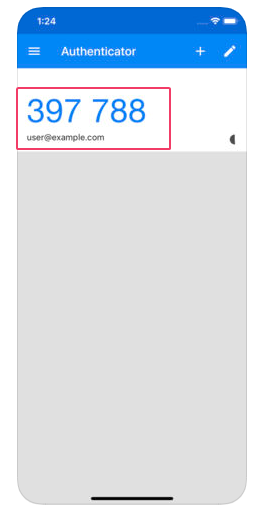
Enter the code and Click Submit query in our login page!