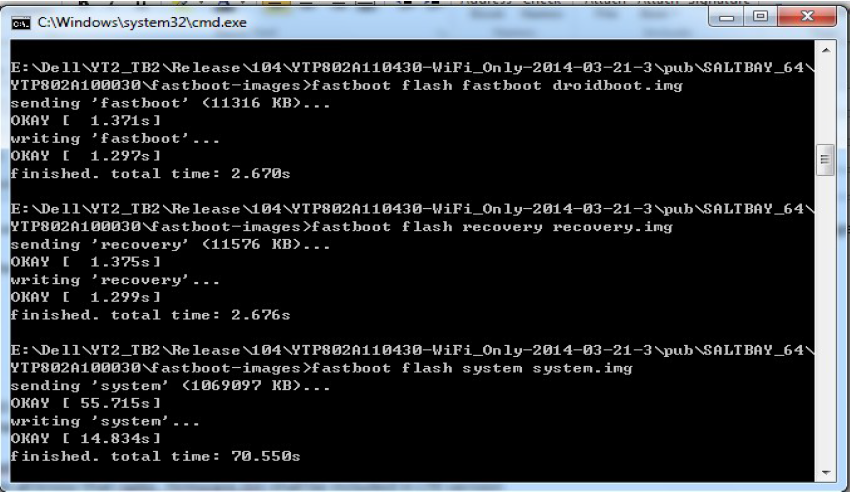Issue :
- Hard Reset Dell Venue 8 3840
- Unlock Forgotten Pin
- Reinstall OS
- Unbrick Table
Required : Windows 7 , 32 Bit [64 Bit did not work for me ]
Software :
Download All contents of This Folder from Dell Support site
- http://opensource.dell.com/releases/Venue_8_3840_Merrifield/developer-edition/FlashTool/
- If Wifi Model Table : Download http://opensource.dell.com/releases/Venue_8_3840_Merrifield/developer-edition/A195/Unbrick/YTD802A519500-2014-07-16-22.tgz
- If Lte Model Download : http://opensource.dell.com/releases/Venue_8_3840_Merrifield/developer-edition/A195/Unbrick/YTP802A119500-2014-07-16-16.tgz
- Download Latest USB Driver : https://dl-ssl.google.com//android/repository/latest_usb_driver_windows.zip
- Extract and Install : http://opensource.dell.com/releases/Venue_8_3840_Merrifield/developer-edition/FlashTool/xFSTK_downloader_1.5.1.zip
- Extract and Install : http://opensource.dell.com/releases/Venue_8_3840_Merrifield/developer-edition/FlashTool/iSocUSB-Driver-Setup-1.0.4.zip
- If Wifi Model , Extract this to a folder : http://opensource.dell.com/releases/Venue_8_3840_Merrifield/developer-edition/A195/Unbrick/YTD802A519500-2014-07-16-22.tgz [ Do the same for LTE model]
- Copy all the files of this folder to the same location : http://opensource.dell.com/releases/Venue_8_3840_Merrifield/developer-edition/FlashTool/fastboot/
- Make sure your folder content is exactly as follows

- Now Open the xFSTK Downloader which we installed earlier
- Make setting as follows :: Go to options , media settings and change the settings as shown

Now press Ok and in the main window do the settings as shown below in the second tab of software
Now switch of the Tablet
Click begin Download button above
Now Hold the Volume Up key in tablet and connect the USB cable to PC
Download will start and above message will be shown. [ If it fails to connect make sure you have installed the USB drivers of the mobile]
Now the table will restart in the fast recovery mode as shown below
Now open the Command prompt in Administrator Mode
do a CD command to the path where fastboot command is available.
Now run a command to see if the windows detected the tablet in ADB mode. If not u need to install the ADB google drivers as above.
You can check the connectivity by running this command : fasboot device
It should the device connected if all is well upto this stage.
Now Double click file “P802_flash_device_wifi_only.bat” or “P802_flash_device_lte.bat” in SW image folder. The following CMD window will show up, and begin to flash OS system image.
Once finished Press Any key to continue button .
Now the tablet will restart with fresh factory image.
Enjoy.
Please leave any comment if you face any issues.
You can download the document also from : http://opensource.dell.com/releases/Venue_8_3840_Merrifield/developer-edition/Doc/OSS_A195.pdf