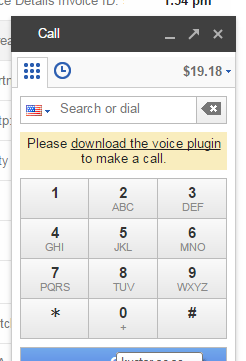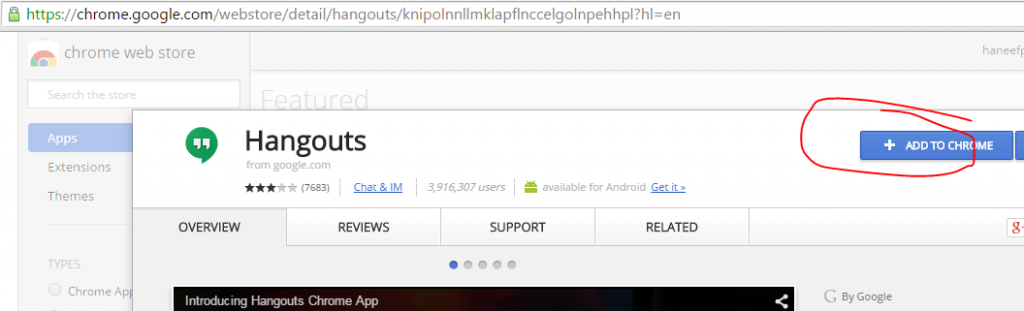After the latest update of Google Chrome Version 42, they minimized the support for plugins. So google voice also stopped working.
Google ask to update Google Voice plugin forever.
Web browser plugins are an outdated technology with security and stability risks. So, Google, (along with other browser providers), is phasing out the use of plugins. The current release of Chrome Browser no longer supports the use of any plugins, including the old Google voice and video chat plugin. Google Chat can no longer be used in Chrome Browser.
Google Chrome Browser has built-in support for Google Hangouts; no plugin is used or needed. Google Chat is obsolete, so it’s time to uninstall the plugin, and convert to using Hangouts.
To place or receive calls directly from your computer, you now need to use Google Hangouts. There are several ways to do this. One easy way is to install the Hangouts App for the Google Chrome Browser, and then click the green Hangouts icon in your on your desktop or app tray. Another is to call directly from Gmail, instead of from GV. After upgrading to Hangouts, you can now also select Hangouts as the calling method via the CALL button on your GV web page.
First, close all web browsers, and uninstall the old version of the Google Talk Plugin (on a MS Windows PC, do this from Control Panel–>Programs and Features). Chrome Browser includes built-in support for Hangouts, so no plugin is necessary.
Then, open up your browser again, go to the linked page below, and install the new software: The Hangouts App for Chrome Browser is Here
To call from Gmail, look for your avatar on the left side of the Gmail inbox page. It’s the small head and shoulders icon or a photo you substituted. Click it to reveal the drop-down menu. If not already converted to Hangouts, then click “Try the new Hangouts”. Once you are converted to using Hangouts, just click the telephone handset icon in the Hangouts window, and type in the phone number, to place a call.