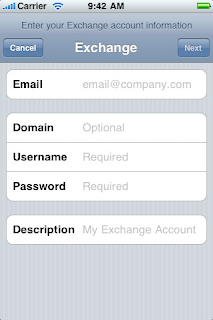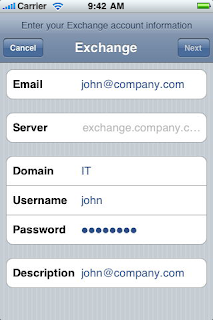iOS: Setting up Exchange ActiveSync
Summary
This article explains how to setup an Exchange ActiveSync account on your iPhone, iPad or iPod touch. Contact your Exchange Server administrator if you are unsure of any of the required information.
Products Affected
iPad, iPhone, iPod touch
Follow these steps to setup your Exchange ActiveSync account your iOS device:
1. Tap Settings > Mail, Contacts, Calendars > Add Account > Microsoft Exchange.
2. Enter the information in the fields below, then hit Next:
3. Your iOS device will now try to locate your Exchange Server. If necessary, you will need to enter your front-end Exchange Server’s complete address in the Server field.
4. Choose which content you would like to synchronize: Mail, Contacts, and Calendars. Tap Save when finished.
Note: To modify your exchange settings, Tap Settings > Mail, Contacts, Calendars, select your Exchange account, and tap Account Info.