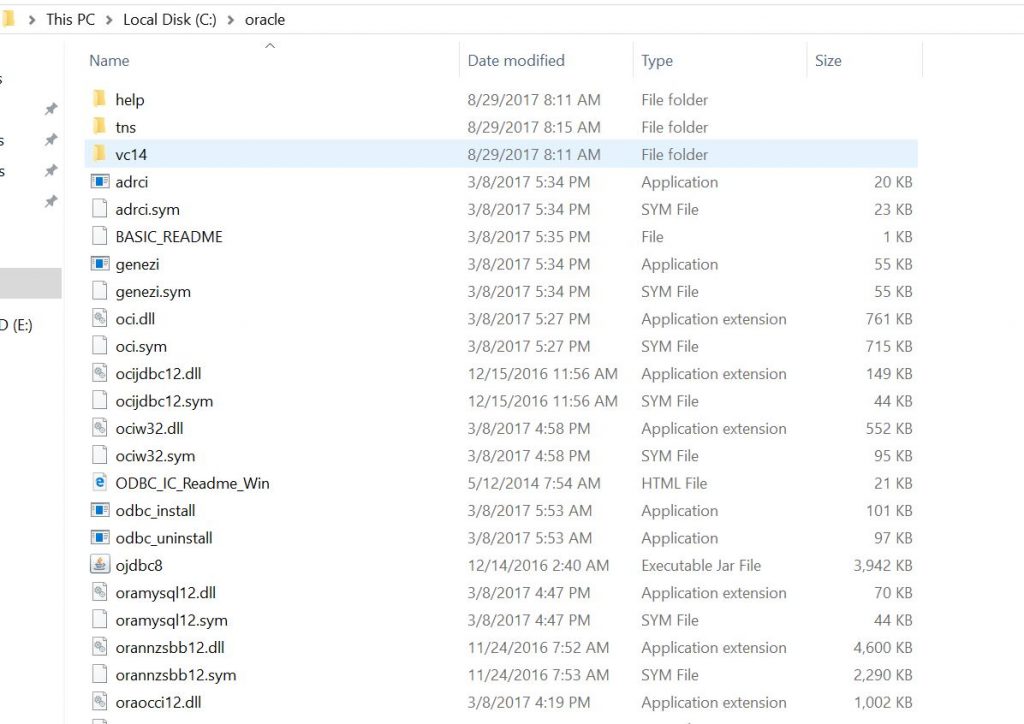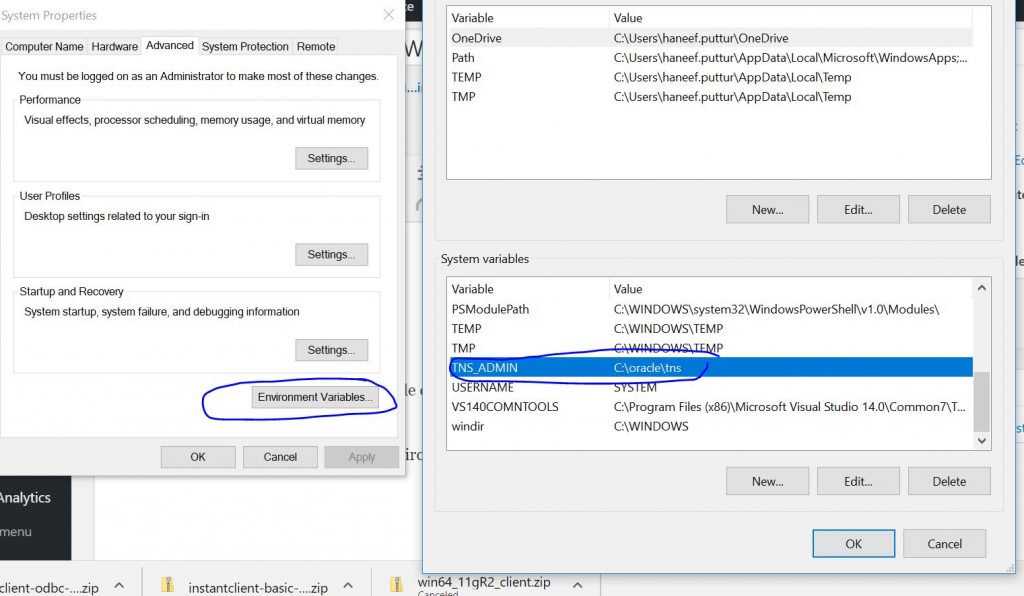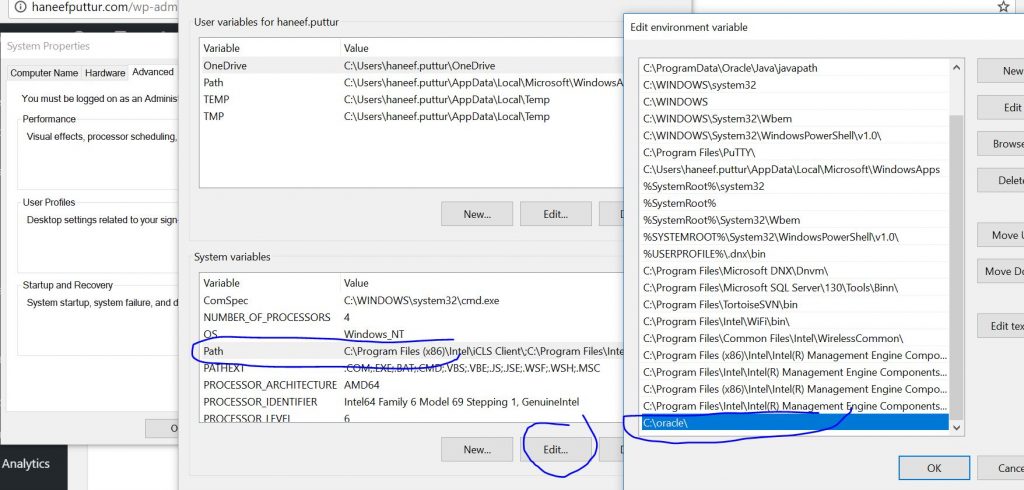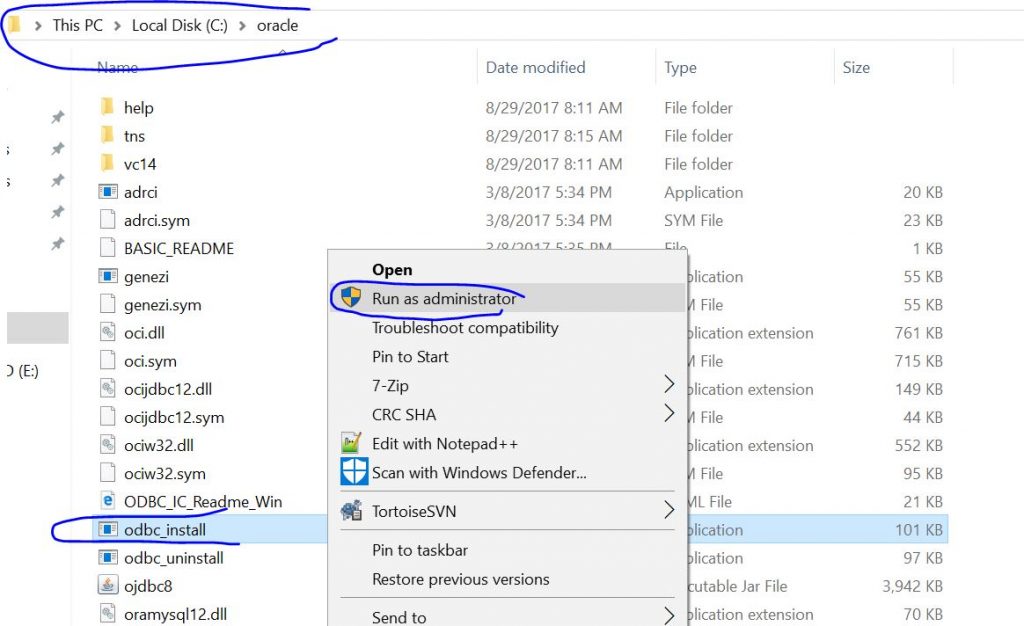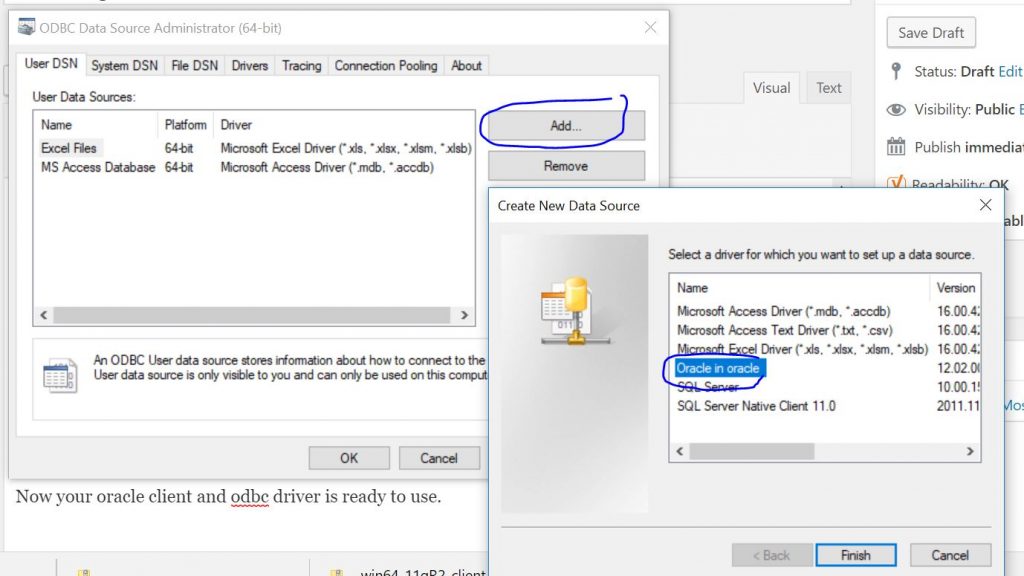Scenario : You want to install Oracle Client and ODBC driver in Windows 10 – 64 Bit
Files Required :
Oracle Instant Client Basic :
Instant Client Package – ODBC : http://download.oracle.com/otn/nt/instantclient/122010/instantclient-odbc-windows.x64-12.2.0.1.0.zip
Step 1 : Download Above 2 Packages.
Step 2: Copy all the contents to a single folder and name the folder as “oracle”
Step 3: Now copy the folder to c:\
So now the content of c drive should like below
Step 4: Now create a folder called tns inside c:\oracle => this folder will be used to save tnsnames.ora file
Step 5 : Add TNS_ADMIN variable in Environment Variables
TNS_ADMIN => c:\oracle\tns\
Step 6: Add c:\oracle to the path variable
Step 7 :
Right click the file c:\oracle\
Step 8 : Now create a sample tns file and save in c:\oracle\tns\
PROD=
(DESCRIPTION=
(ADDRESS=
(PROTOCOL=TCP)
(HOST=xxx.oracle.haneefputtur.com
(PORT=1521)
)
(CONNECT_DATA=
(SERVER=dedicated)
(SERVICE_NAME=xxx.haneefputtur.com
)
)
….
Now your oracle client and odbc driver is ready to use.
Step 9 : Create ODBC DSN as follows
Note For 32 Bit Clients
Link for 32 bit Instant Client : http://download.oracle.com/otn/nt/instantclient/122010/instantclient-basic-nt-12.2.0.1.0.zip
Link for 32 Bit ODBC Driver :
http://download.oracle.com/otn/nt/instantclient/122010/instantclient-odbc-nt-12.2.0.1.0.zip