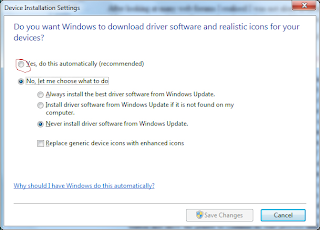Windows 7 does not have a driver for the Laserjet 4. We can do one thing by clicking start, type Change Device Installation. A dialog box opens “Do you want Windows to download driver software and realistic icons for your devices?” Select the “Yes, Do it automatically (recommended)”.
First to be done.
1. Cold resetting a printer resets the printer to factory defaults.
This is very helpful in cases where you feel that some of the printer’s settings are incorrect, like advanced print quality settings,paper size & type settings and network & communications settings.
By doing this simple steps:
Turn the printer OFF and ON.
When the printer begins its memory count, press and hold down the Checkmark button until all the main LED signal lights illuminate and stay illuminated.
Then release the Checkmark button, and use the Up/Down arrow keys to find the Cold Reset option, then press the Checkmark button again to choose that option.
Till the “Ready” appears. Switch off again.
2. Plug in the USB to parallel adapter to the PC and printer and it will detect the hardware. Find the drivers automatically or select the appropriate drivers for your printer.
Next go to Start and click on Devices and Printers. It will show your printer is ready and online.
After doing the this process reboot your pc and printer.
After rebooting; Click on Add a Printer. A new dialog box will open: Just select Add a local printer. Make sure to use the “Use an existing port” labelled as USB001 or USB002 (Virtual printer port for USB). Select any port and click the Next button. In the new window Select HP and then choose Laserjet 4 from the driver listed.
Click the next button and it should work.
Check and send Test print on your printer. If no response is coming on your printer just take out the parallel adapter from your printer for a couple of seconds and put it back again. (this works for me )
Thanks to Charlie for helping in testing this.